The Flo:One system has a built-in voicemail facility. Often our customers have their voicemails emailed to them however there is still a voicemail box available to you to use. This can be accessed through the below steps.
Accessing your voicemail from extensions #
Dialing the mailbox #
To access your personal mailbox, dial 8000 from any of your available Flo:One extension (Desk phone, PC app, Mobile App). You will be asked to enter a Password PIN which would have been preconfigured at the point of installation. If you’re unsure of this, it is available to your Admin User within the Config > Mailboxes section. Alternatively, you can contact us to reset your Password PIN.
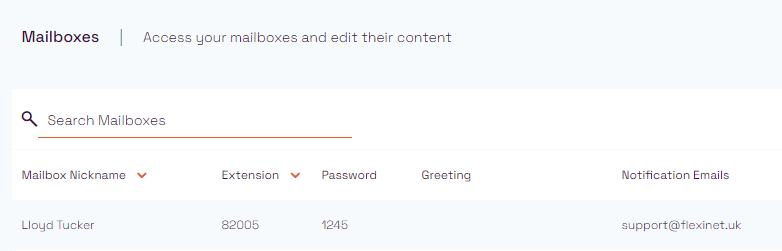
Listening to new messages, saved messages, password updates and updating the greeting #
Once you’ve dialled 8000 you can –
- Press 1 to listen to New Messages
- Press 2 to listen to Saved Messages
- Press 3 to update the Password
- Press 4 to update the greeting message
Updating your PIN #
When you’re signed in using the default PIN for the first time, you can update to a more memorable number. Simply press 3 in the main menu and enter a new PIN followed by the # key.
Please note your admin can see this PIN so we’d recommend not using a bank card PIN!
Alternatively, we can remove this pin however anyone with access to your system can then access your voicemails.
Updating your greeting #
To update your greeting, dial into the voicemail and select option 4. Then press one to record a new message. When recorded, press any key to save the message.
Accessing your voicemail from other phones #
Your mailbox will have its own extension. This is often “8” plus your extension number (I.e. if you’re extension number 2005, your mailbox extension is 82005. Dialling your Voicemail’s extension and entering your password will allow you access from other users extensions.
Voicemail notes for admin users #
The number to dial to access the voicemail system can be bespoke for you – by default we use 8000. This can be checked and edited through the admin portal – click on Config > Mailboxes and you’ll see the “Personal Mailbox Access Number” Section.




