Music on hold can be a brilliant way of marketing your business or creating a calming moment while the team work on a requests. Flo:One allows you to customise the music on hold in a variety of ways – below is a guide of how to add a custom music on hold file and how to select it for use for your extensions.
Upload the music on hold track #
- Log into the admin portal and navigate to Voice > Audio > Audio Files
- Click on “Add Audio“
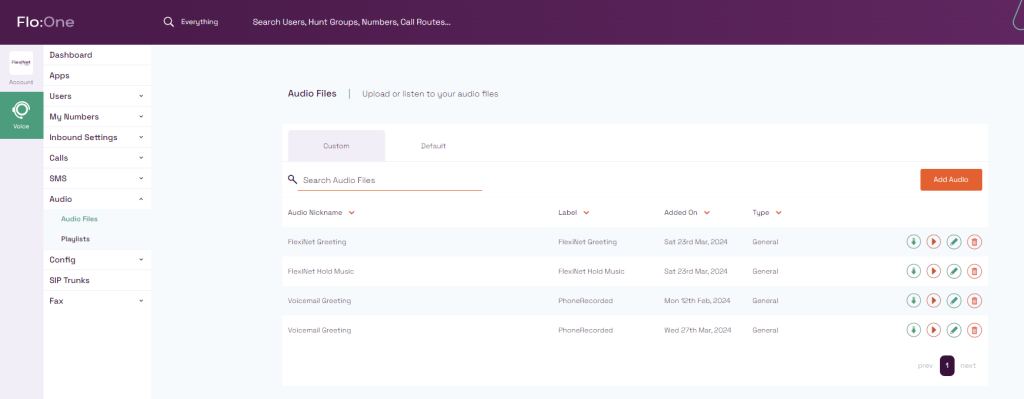
- Select the “Upload Audio” tab, then click the “Browse” button to find the file you wish to use as your hold music.
- When selected, complete the “Audio Nickname” and “Label” – these can be the same. Then select the type, this can be “General” or “Music On Hold“
- Click “Save Changes” to upload the file.
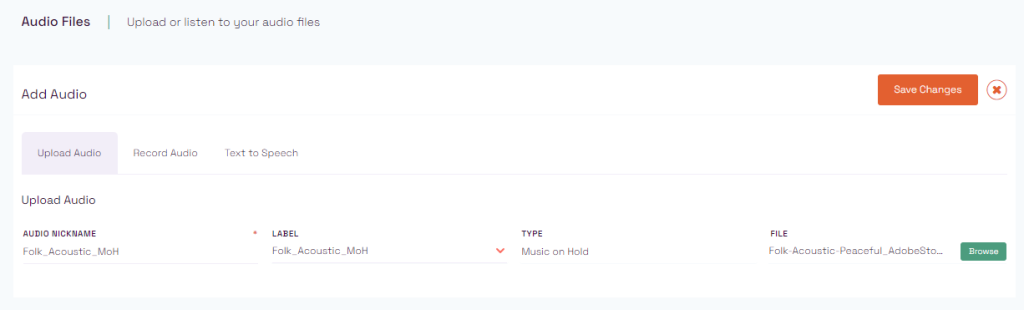
Create or add to the playlist #
Playlists are collections of audio files used for Music On Hold. This allows marketing messages to be added, or for different audio tracks to be utilised.
- Once the file has been uploaded, you’ll need to create a playlist or add the track to your current playlist.
- Navigate to Voice > Audio > Playlists.
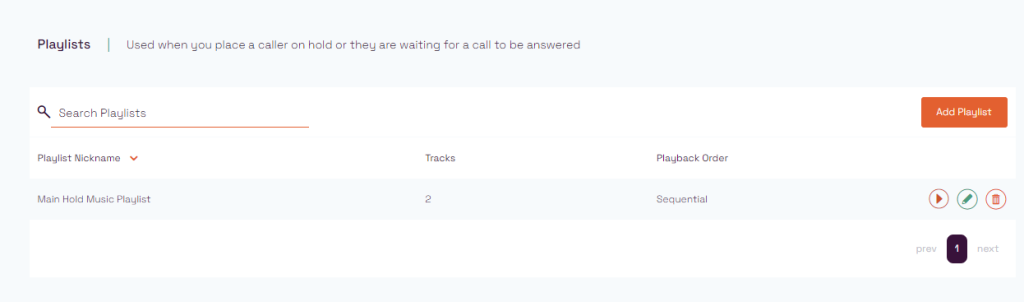
- If you don’t have a playlist already or wish to have an additional playlist, click “Add Playlist“
- From here, give the playlist a meaningful name such as “Sales_MoH” or “Main_MoH”.
- Select if the playback is to be Sequential (In order) or Random (Plays the tracks randomly)
- Choose if you wish this to be the default music on hold selection.
- Next, add the tracks from the list – you’ll see all the default tracks as well as any you have added into the Audio files.
- Click the “+” to add them in to the playlist.
- Finally, click “Save changes” to save the playlist.
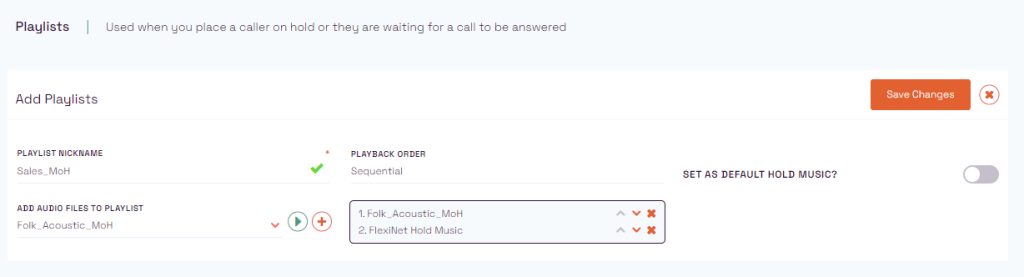
Adding the Music On Hold Playlist to an individual users profile #
You can pick a Music On Hold playlist to be used in multiple areas of the system. The main area to select it is within the user as they’re used when the user makes calls outbound, alternatively, you can pick different playlists within the inbound routing.
Navigate to Voice > Users > Users, then select the user you wish to add the playlist to.
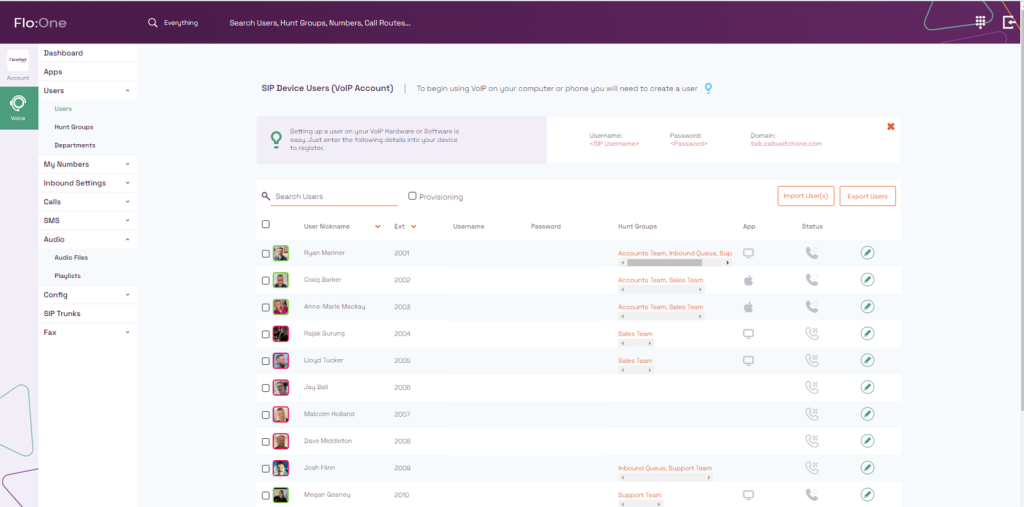
- Under the “Hold Music” Tick the “Use custom playlist” then select the Playlist you wish to use for this user.
- Finally, click “Save Changes“.
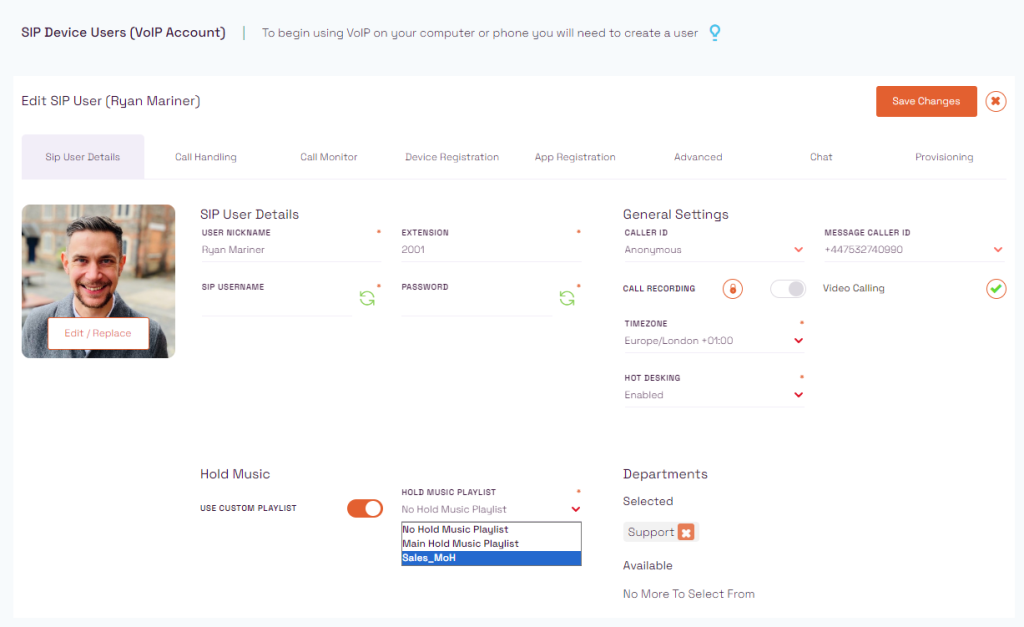
Adding the Music On Hold Playlist to an inbound call route #
Call Routes are an additional play you can pick Music On Hold playlists to be used. This can be helpful as you have different tracks for different departments or separate business entities.
- First navigate to Voice > Inbound Settings > Routing.
- From here select the call route you wish to add the Playlist to & Click the edit pencil.
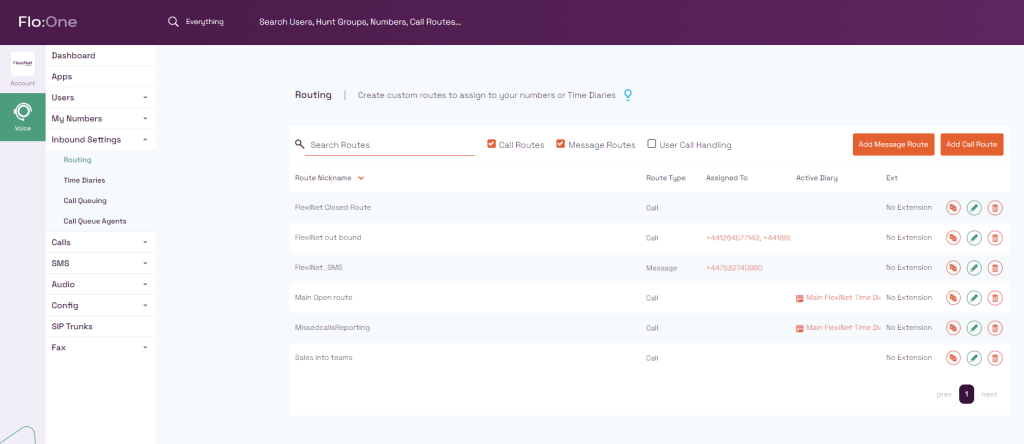
- When editing the route, click “Show Advanced Settings“
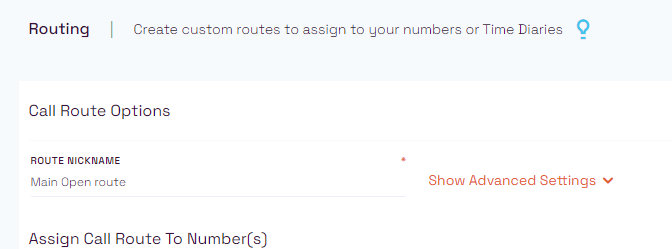
- Under “Hold Music” select the playlist you wish to use.
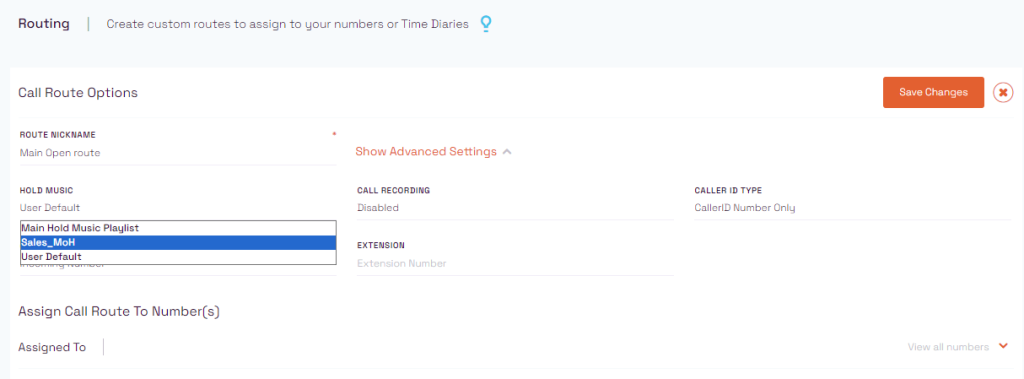
- Click “Save Changes“



