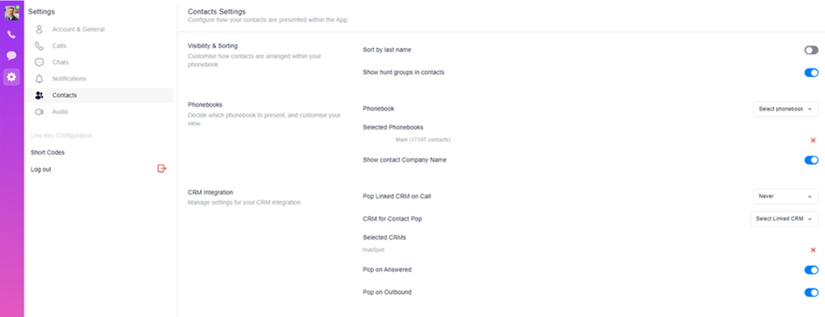Table of Contents
Flo:One will integrate into a variety of CRM systems. It works by linking into a phone book directory and can screen pop, log calls, upload call recordings and notes (Depending on the system).
Below is a guide running through how end users can get the system running on the Flo:One Desktop app. Please note this is after the administrator console has been linked to the CRM system.
‘Best practice’ CRM settings for end users #
- Click on the Settings Cog
- Select the “Contacts” option
- Then select;
- Phonebook – Pick the main directory (Or if multiple, select the relevant directory
- Tick the “Show Contact Company Name” button
- Select Pop Linked CRM on Call – “New Tab” or “Same Tab” – (It’s personal preference which one works for you!)
- CRM for Contact Pop – Pick the relevant CRM – i.e. “HubSpot”
- Pop on Answer – Yes
- Pop on Outbound – Yes