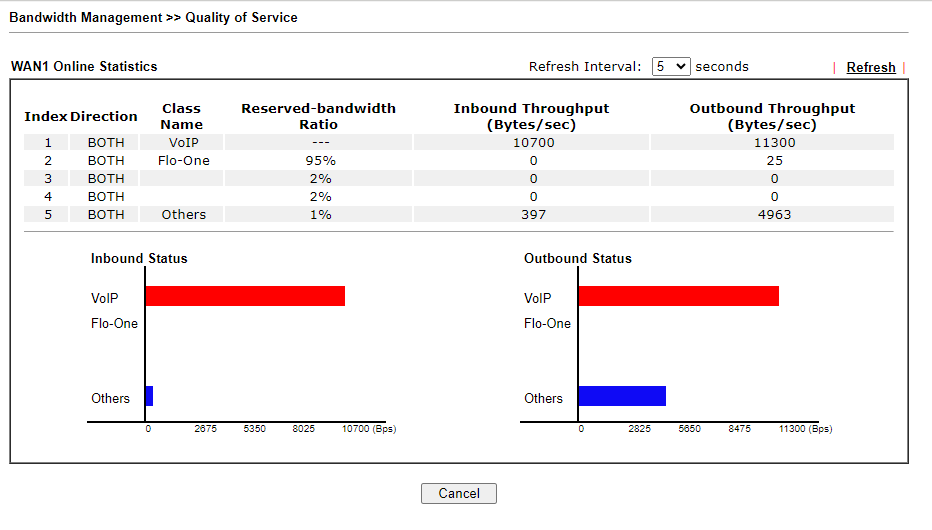This is the Flo-One guide for adding “Quality of Service” to Draytek Routers.
There are two methods available; one if the router supports adding Grouped IP objects in the Quality Of Service section, and the other if they need to be added independently.
Newer Routers (WITH the ability to group IP objects in QoS) #
Step One – Add the relevant IP Addresses to the IP List #
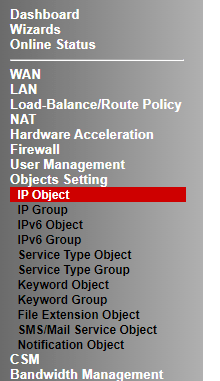
Click on each IP Objects then click on each field and to add the following settings to each IP configuration:
| Index Number | Name | Interface: | Address Type: | Start IP Address |
| 1. | Flo-One_SIP_1 | Any | Single Address | 34.105.209.181 |
| 2. | Flo-One_SIP_2 | Any | Single Address | 34.147.142.100 |
| 3. | Flo-One_SIP_3 | Any | Single Address | 34.89.77.216 |
| 4. | Flo-One_SIP_4 | Any | Single Address | 34.89.33.0 |
| 5. | Flo-One_SIP_5 | Any | Single Address | 35.246.58.184 |
| 6. | Flo-One_SIP_6 | Any | Single Address | 34.147.181.186 |
| 7. | Flo-One_SIP_7 | Any | Single Address | 35.234.151.7 |
| 8. | Flo-One_SIP_8 | Any | Single Address | 35.197.230.12 |
| 9. | Flo-One_SIP_9 | Any | Single Address | 34.105.130.238 |
| 10. | Flo-One_SIP_10 | Any | Single Address | 34.89.66.152 |
| 11. | Flo-One_RTP_1 | Any | Single Address | 35.246.34.97 |
| 12. | Flo-One_RTP_2 | Any | Single Address | 34.147.198.83 |
| 13. | Flo-One_RTP_3 | Any | Single Address | 35.246.28.102 |
| 14. | Flo-One_RTP_4 | Any | Single Address | 34.147.171.124 |
1st Example:
| Name: | 34.105.209.181 |
| Interface: | Any |
| Address Type: | Single Address |
| Mac Address: | ::::: |
| Start IP Address: | 34.105.209.181 |
| End IP Address: | (Blank 0.0.0.0) |
| Subnet Mask: | (Blank) |
| Invert Selection: | (No) |
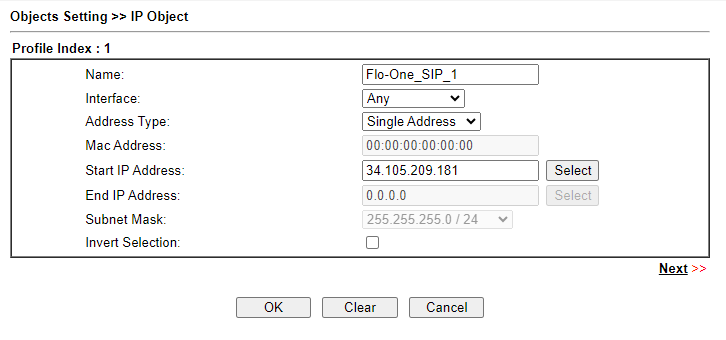
When complete, the table should look like this:
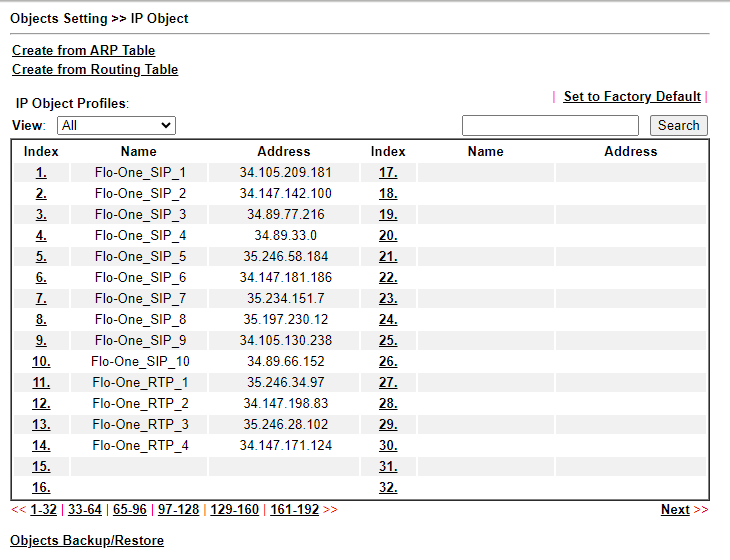
Step Two: Group the objects together #
Click on Objects Setting > IP Group
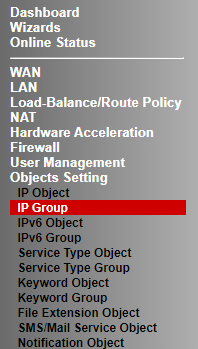
Next click on Index 1. and add a new group with the following details in:
| Name: | Flo-One-UDP-Grp |
| Interface | Any |
| IP Objects | Flo-One_SIP_1 Flo-One_SIP_2 Flo-One_SIP_3 Flo-One_SIP_4 Flo-One_SIP_5 Flo-One_SIP_6 Flo-One_SIP_7 Flo-One_SIP_8 Flo-One_SIP_9 Flo-One_SIP_10 |
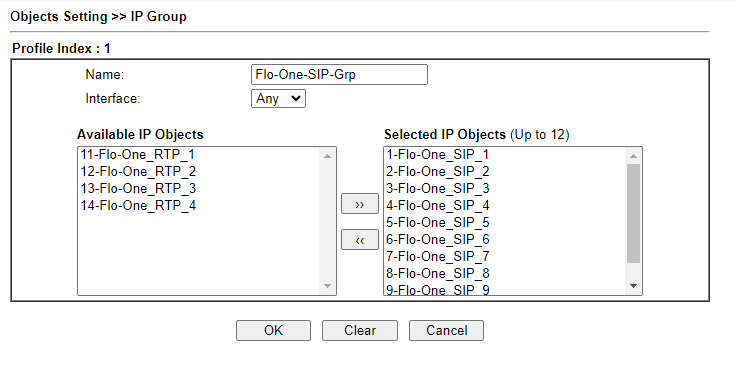
Click Ok to Save.
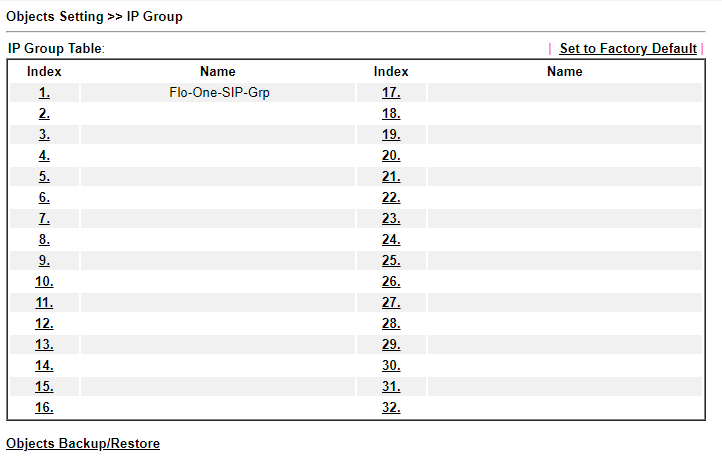
| Name: | Flo-One-RTP-Grp |
| Interface | Any |
| IP Objects | Flo-One_RTP_1 Flo-One_RTP_2 Flo-One_RTP_3 Flo-One_RTP_4 |
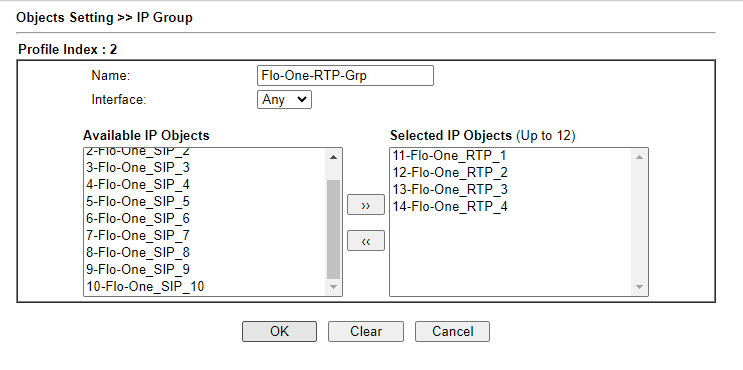
Click Ok to Save.
The Groups should now look like this:
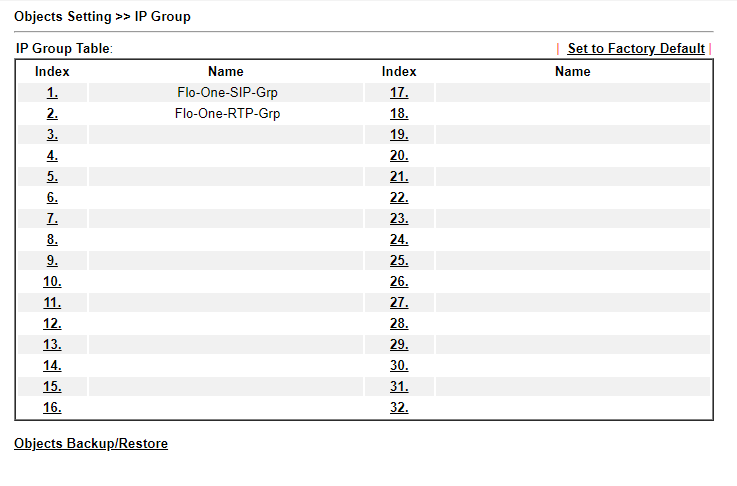
Step Three: Adding the Class Rules #
On the left menu, go to Bandwidth Management > Quality of Service.
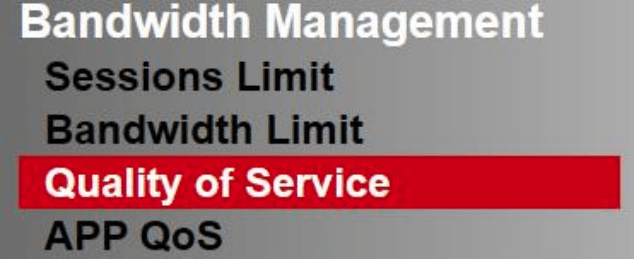
Then under Class Rule click the “User Defined Service Type” Link (NOT THE ADD BUTTON!)

This will bring up User Defined table, Click “Add” and enter the following configurations:

| Service Name | Flo-One_SIP |
| Service Type | TCP/UDP |
| Port Configuration Type | Range |
| Port Number | 5060 to 5061 |
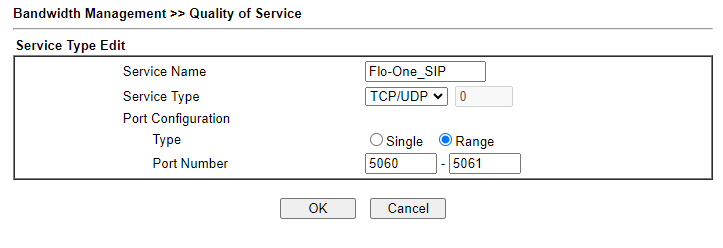
OK to save and click Add again.
| Service Name | Flo-One_RTP |
| Service Type | TCP/UDP |
| Port Configuration Type | Range |
| Port Number | 10000 to 40000 |
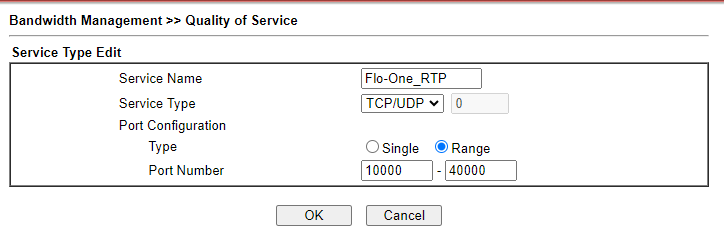
OK to save. The “User Defined Service Type” table should now look like this:
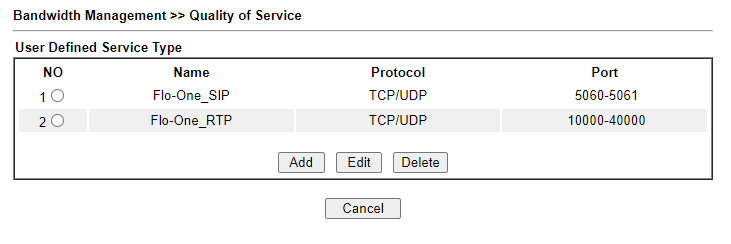
Step Four: Adding the Class Rules #
Next click back onto “Bandwidth Management” then “Quality Of Service“
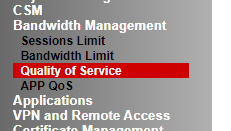
Click “Add” under the Class Rule.
| Enable | Yes (Tick) |
| IP Version | IPv4 |
| Local Address | Any |
| Remote Address | (CLICK Remote Address – Group and Objects Selecting the IP Group – Flo-OneSIPs |
| Service Type | Flo-One_SIP(TCP/UDP:5060-5061) |
| Service Name | Flo-One_SIP |
| QoS Class | Class 1 |
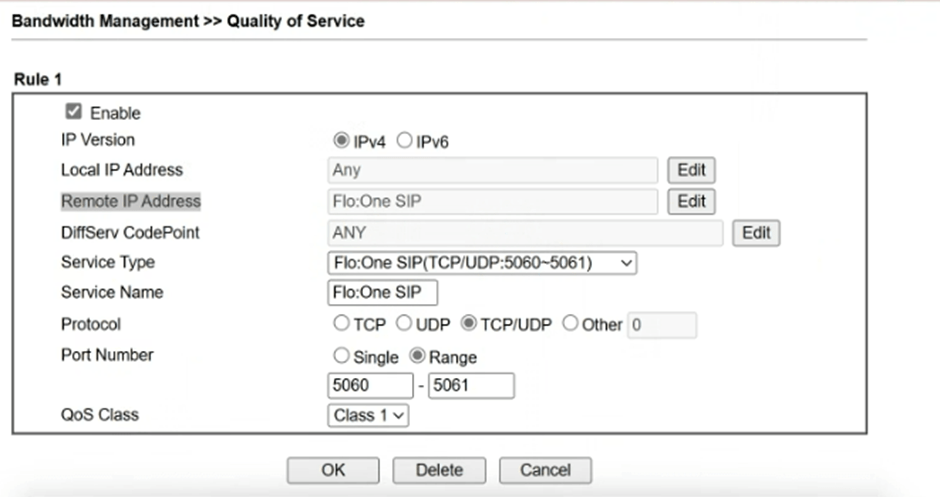
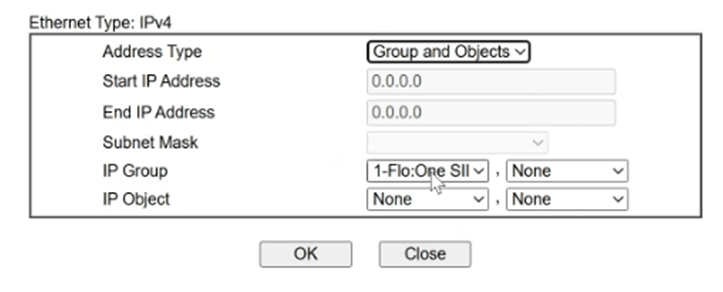
Repeat this process for the RTP:
Under Class Rule, click on Add.
| Enable | Yes (Tick) |
| IP Version | IPv4 |
| Local Address | Any |
| Remote Address | (CLICK Remote Address – Group and Objects Selecting the IP Group – Flo-One_RTP |
| Service Type | Flo-One_RTP(TCP/UDP:10000-40000) |
| Service Name | Flo-One_RTP |
| QoS Class | Class 1 |
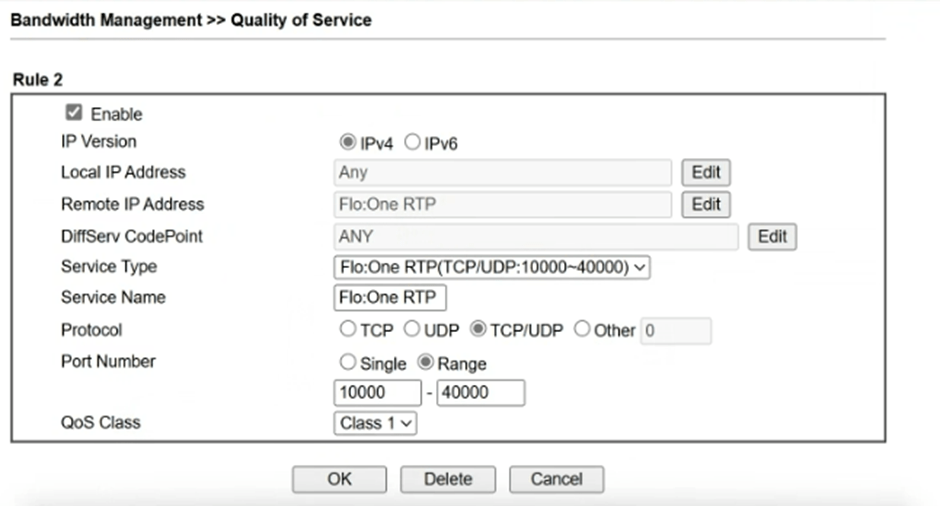
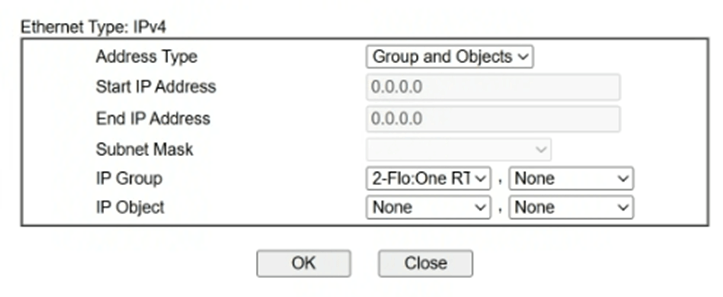
OK to save.
Step Five: Adding Bandwith control #
Next click back onto “Bandwidth Management” then “Quality Of Service“
Go to the WAN indexes, and enable whichever WAN(s) are in use.
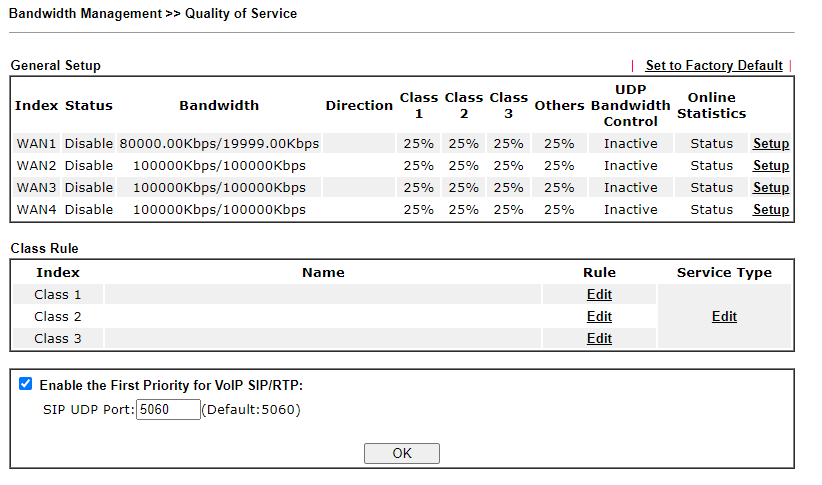
Un-tick the “Enable the first Priority for VoIP SIP/RTP”

IMPORTANT: Ensure that the bandwidth speeds match that of the broadband line.
Set Class 1 to 95%
Class 2 to 2%
Class 3 to 2% & The “Others” will now be automatically set to 1%.
Click OK to save.
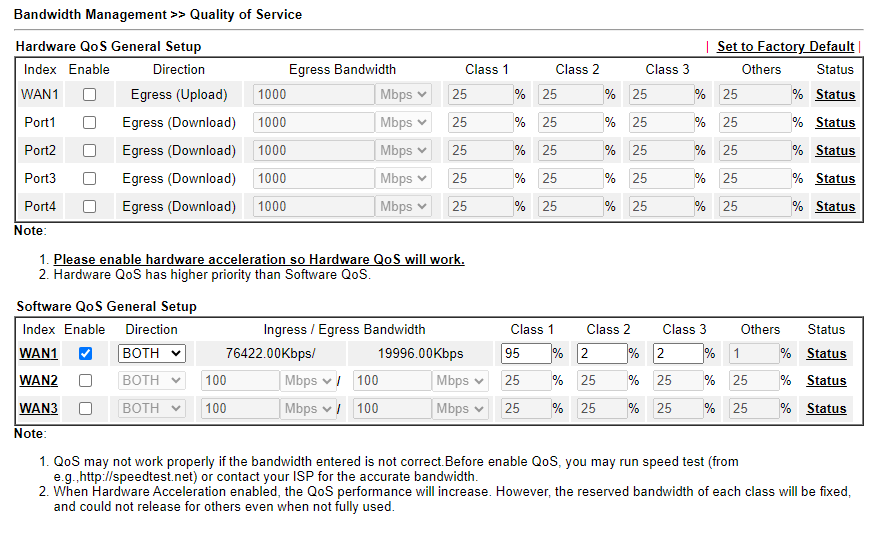
Click Status next to one of the active WANs, you should then see Class 1 showing movement when there is an active phone call, meaning that QoS is working correctly!
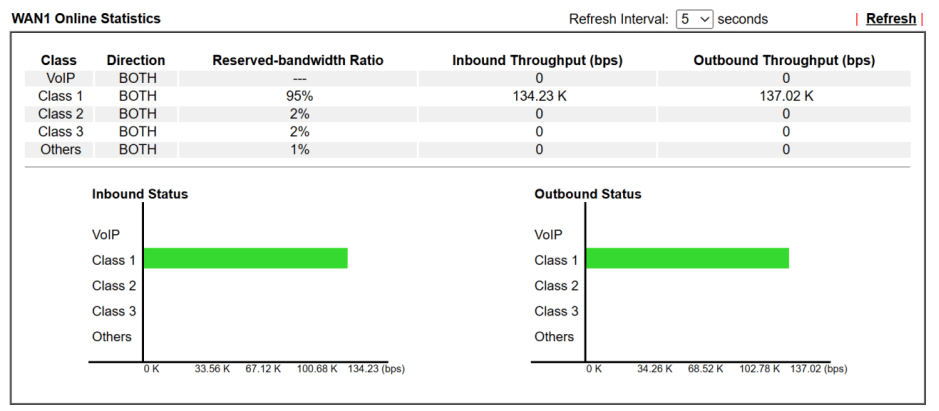
Older Routers (Without the ability to group IP objects in QoS) #
Step One: Adding the Class Rules #
On the left menu, go to Bandwidth Management > Quality of Service.
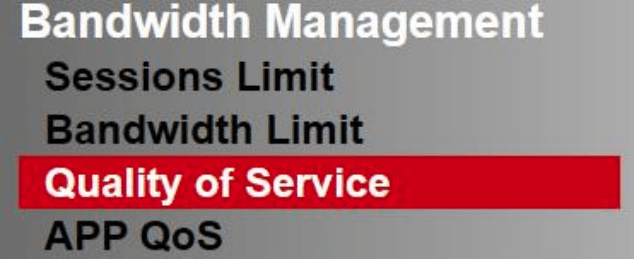
Then under Class Rule click the “User Defined Service Type” Link (NOT THE ADD BUTTON!)

This will bring up User Defined table, Click “Add” and enter the following configurations:

| Service Name | Flo-One_SIP |
| Service Type | TCP/UDP |
| Port Configuration Type | Range |
| Port Number | 5060 to 5061 |
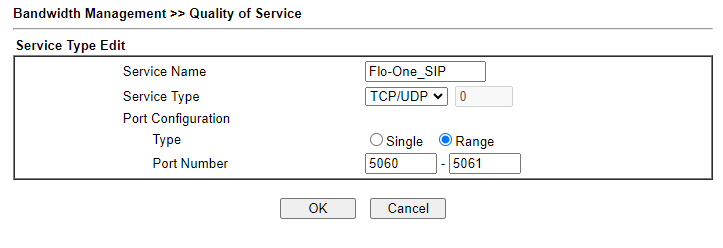
OK to save and click Add again.
| Service Name | Flo-One_RTP |
| Service Type | TCP/UDP |
| Port Configuration Type | Range |
| Port Number | 10000 to 40000 |
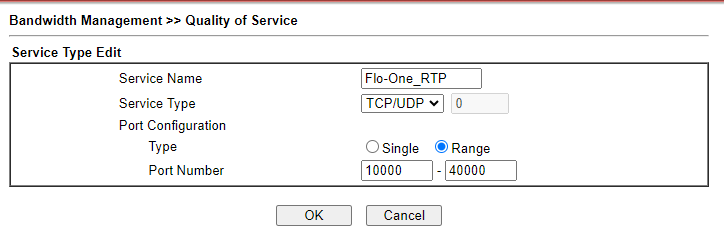
OK to save. The “User Defined Service Type” table should now look like this:
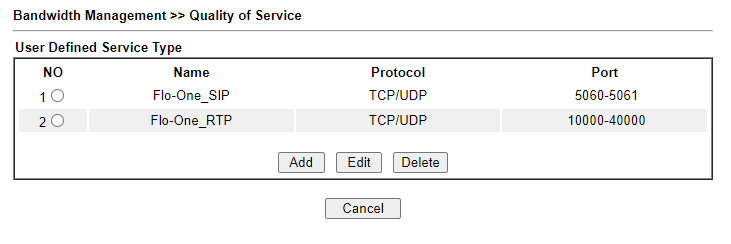
Step Two: Adding the Class Rules #
Next click back onto “Bandwidth Management” then “Quality Of Service“
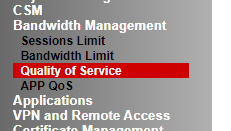
Click “Add” under the Class Rule.

Enter the following details and repeat for each rule:
| Rule Number | Enable | IP Version | Local IP Address | Remote IP Address | DiffServ CodePoint | Service Type | QoS Class |
| 1 | Yes | IPv4 | Any | Single Address – 34.105.209.181 | ANY | User Defined – Flo-One_SIP(TCP/UDP:5060~5061) | Class 1 |
| 2 | Yes | IPv4 | Any | Single Address – 34.147.142.100 | ANY | User Defined – Flo-One_SIP(TCP/UDP:5060~5061) | Class 1 |
| 3 | Yes | IPv4 | Any | Single Address – 34.89.77.216 | ANY | User Defined – Flo-One_SIP(TCP/UDP:5060~5061) | Class 1 |
| 4 | Yes | IPv4 | Any | Single Address – 34.89.33.0 | ANY | User Defined – Flo-One_SIP(TCP/UDP:5060~5061) | Class 1 |
| 5 | Yes | IPv4 | Any | Single Address – 35.246.58.184 | ANY | User Defined – Flo-One_SIP(TCP/UDP:5060~5061) | Class 1 |
| 6 | Yes | IPv4 | Any | Single Address – 34.147.181.186 | ANY | User Defined – Flo-One_SIP(TCP/UDP:5060~5061) | Class 1 |
| 7 | Yes | IPv4 | Any | Single Address – 35.234.151.7 | ANY | User Defined – Flo-One_SIP(TCP/UDP:5060~5061) | Class 1 |
| 8 | Yes | IPv4 | Any | Single Address – 35.197.230.12 | ANY | User Defined – Flo-One_SIP(TCP/UDP:5060~5061) | Class 1 |
| 9 | Yes | IPv4 | Any | Single Address – 34.105.130.238 | ANY | User Defined – Flo-One_SIP(TCP/UDP:5060~5061) | Class 1 |
| 10 | Yes | IPv4 | Any | Single Address – 34.89.66.152 | ANY | User Defined – Flo-One_SIP(TCP/UDP:5060~5061) | Class 1 |
| 11 | Yes | IPv4 | Any | Single Address – 35.246.34.97 | ANY | User Defined – Flo-One_RTP(TCP/UDP:10000~40000) | Class 1 |
| 12 | Yes | IPv4 | Any | Single Address – 34.147.198.83 | ANY | User Defined – Flo-One_RTP(TCP/UDP:10000~40000) | Class 1 |
| 13 | Yes | IPv4 | Any | Single Address – 35.246.28.102 | ANY | User Defined – Flo-One_RTP(TCP/UDP:10000~40000) | Class 1 |
| 14 | Yes | IPv4 | Any | Single Address – 34.147.171.124 | ANY | User Defined – Flo-One_RTP(TCP/UDP:10000~40000) | Class 1 |
Example of rule 1:
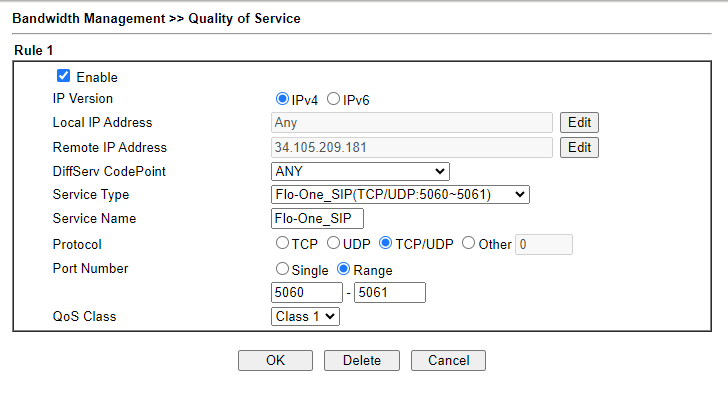
Or:
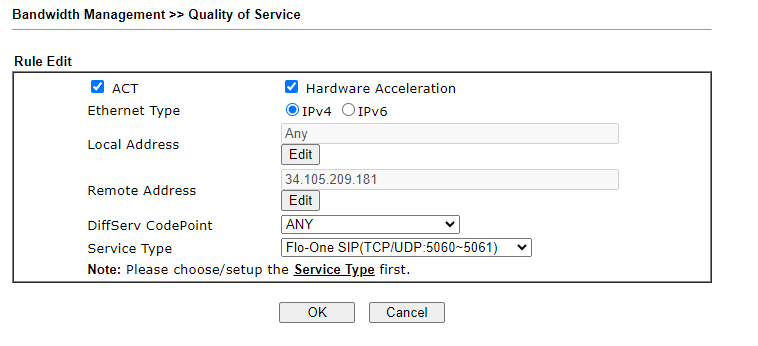
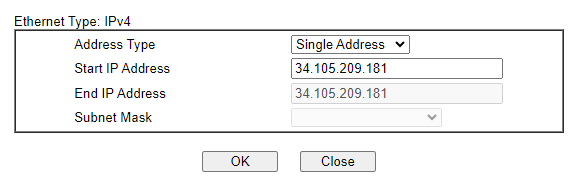
Example of rule 11:
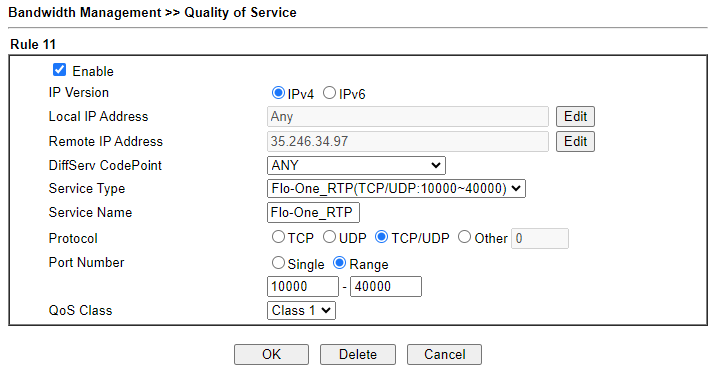
When complete, the rule table should look like this:
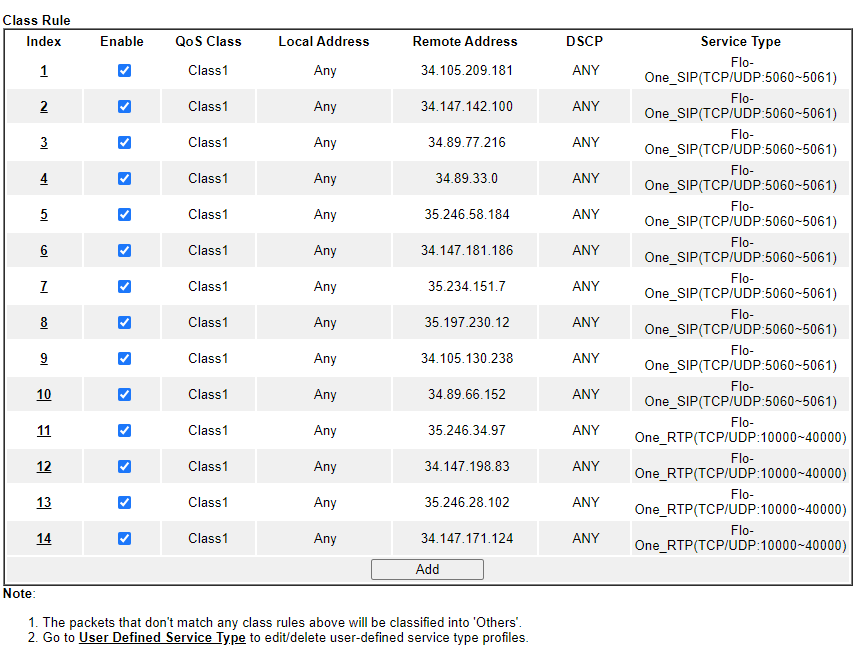
Or:
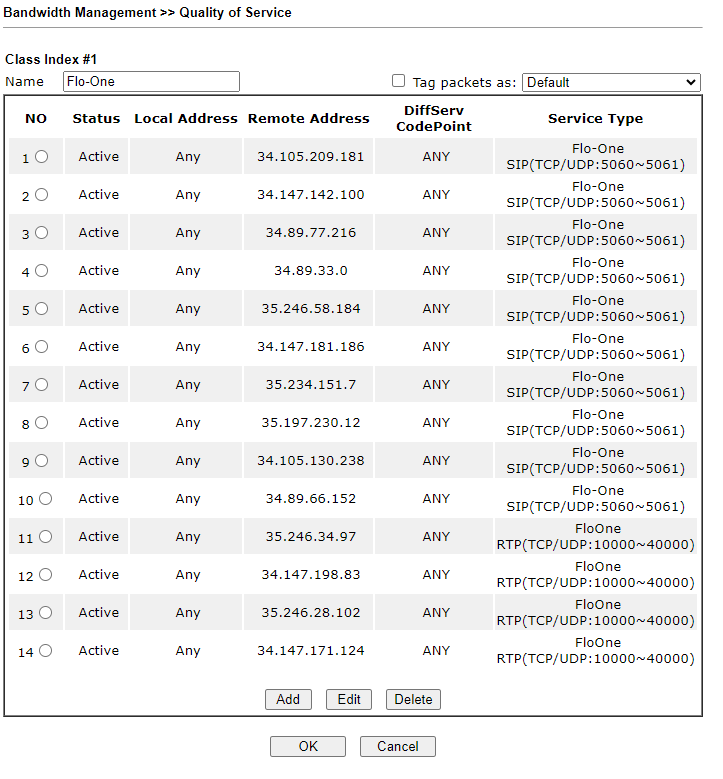
Step Three: Adding Bandwidth Management #
Once all the IP Addresses have been set, go to the WAN indexes, and enable whichever WAN(s) are in
use.
Either:
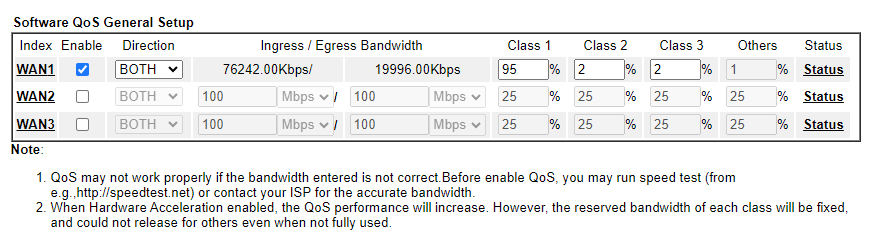
Or:
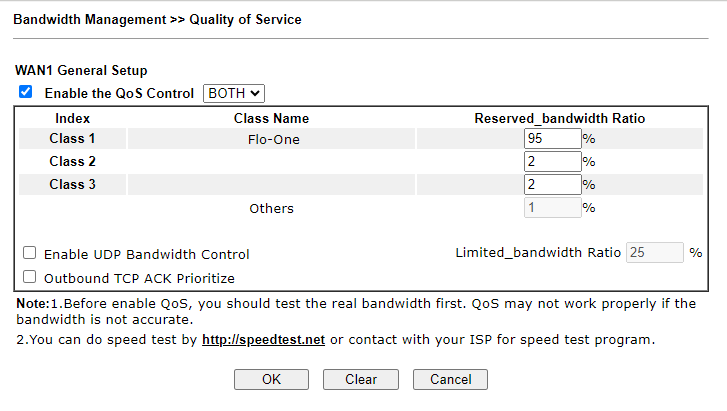
IMPORTANT: Ensure that the bandwidth speeds match that of the broadband line.
Set Class 1 to 95%
Class 2 to 2%
Class 3 to 2% & The “Others” will now be automatically set to 1%.
Click OK to save.
Untick the

Completed settings:
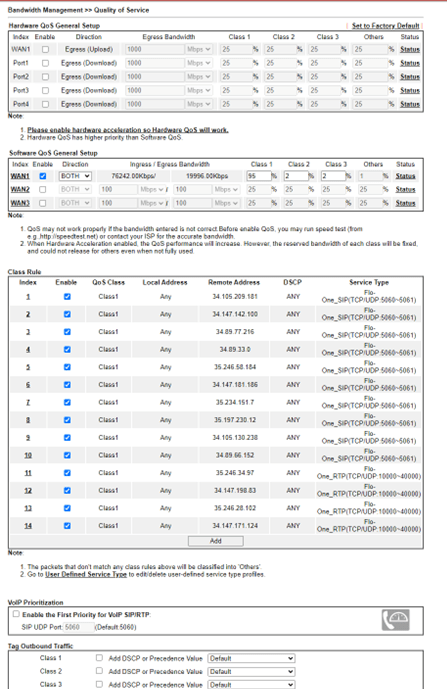
Click Status next to one of the active WANs, you should then see Class 1 showing movement when there is an active phone call, meaning that QoS is working correctly!
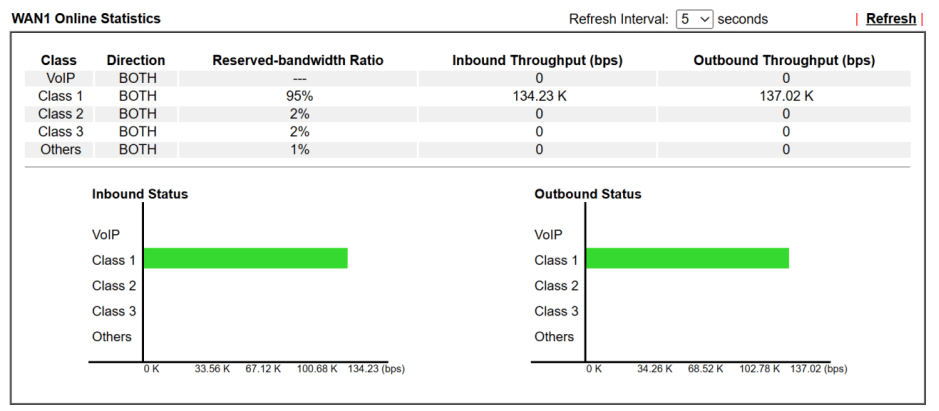
Or: